Overview
Business performance analytics is a powerful solution designed to transform organizational data into actionable, real-time insights—all in one place
Prerequisite
Before installing Business Performance Analytics (BPA), ensure the following prerequisites are met:
- You have a Power Platform admin or Dynamics 365 admin role.
- Your environment is running Dynamics 365 Finance version 10.0.38 or higher.
- The Dataverse integration is enabled.
- Users who will access BPA must be licensed for Dynamics 365 Finance
Install BPA App from Power Platform Admin Center
- Sign in to the Power Platform Admin Center: https://admin.powerplatform.microsoft.com
- In the Resources section, go to Dynamics 365 apps and select Install app.
- From the list, search for Business Performance Analytics, select it, and click Install.
- Wait for the installation to complete. This may take several minutes.
Assign User Roles Using Power Platform or BPA App
After installation, assign the appropriate security roles to users so they can access and manage BPA features.
Assign Roles via Power Platform Admin Center
Go to the Power Platform Admin Center: https://admin.powerplatform.microsoft.com
- Select the target environment.
- Under Settings, navigate to Users + permissions > Users.
- Search and select the user, then click Manage roles.
- Assign the following roles as needed:
- BPA Administrator – Full access to configure and manage BPA.
- BPA Viewer – Read-only access to analytics and dashboards.
- Click Save.
Assign Roles via BPA App (within Dynamics 365)
- Open Dynamics 365 Finance, and go to the Business Performance Analytics workspace.
- Navigate to Security or Role assignments (based on the version/UI layout).
- Add users and assign the appropriate BPA role:
- BPA Administrator
- Microsoft Report Viewwe
- Save the changes.
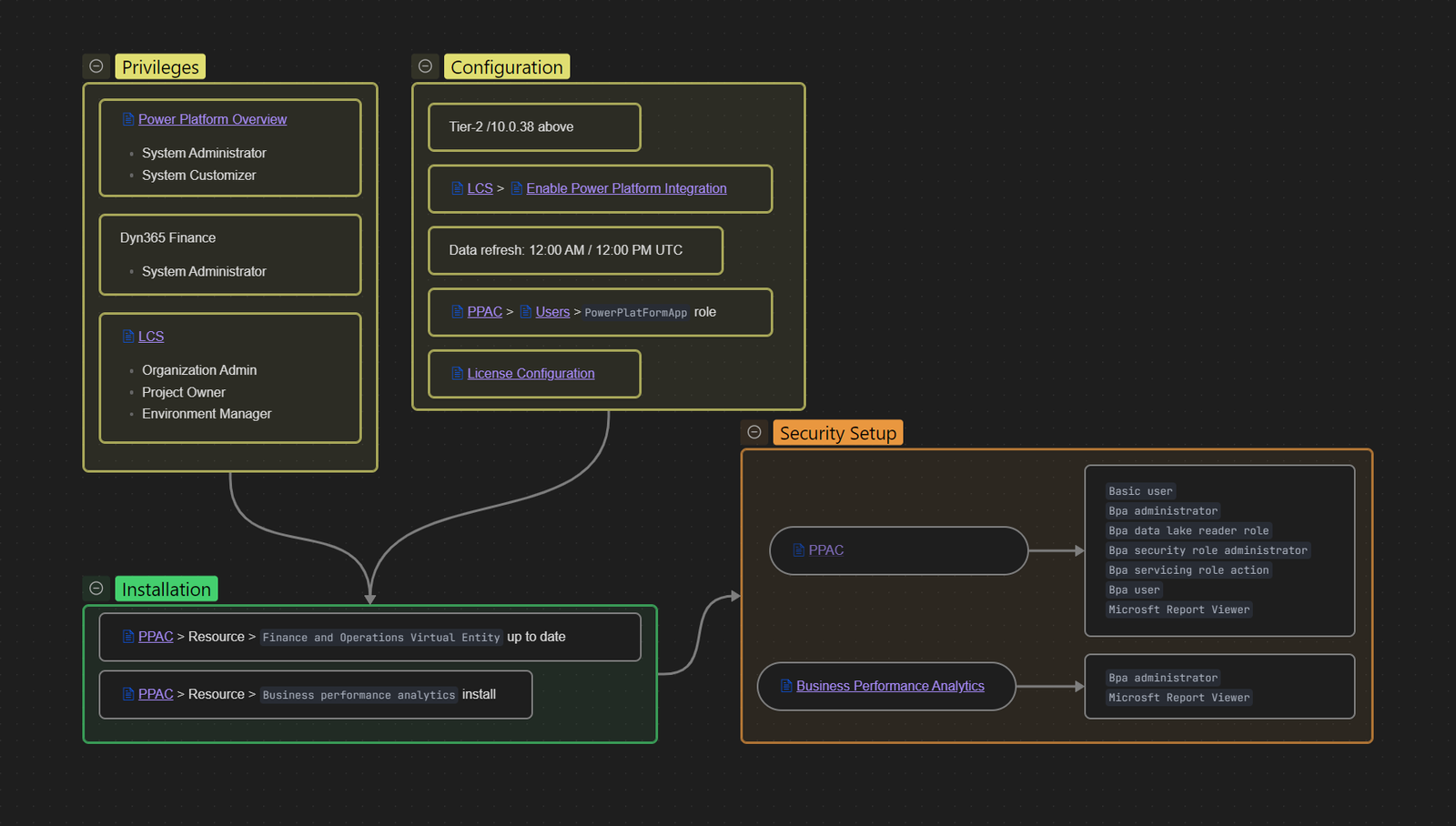
1 thought on “Installation and Role Assignment”